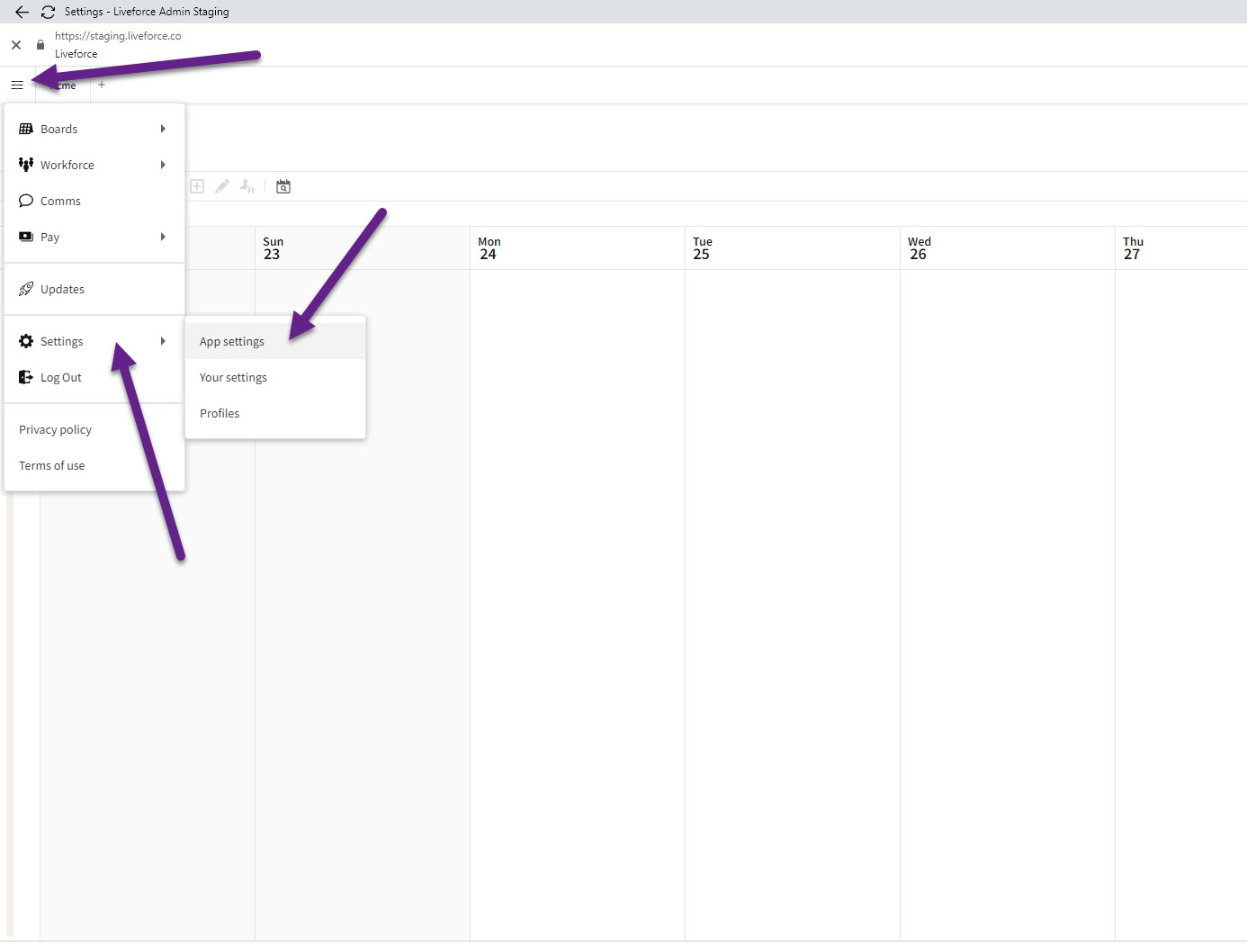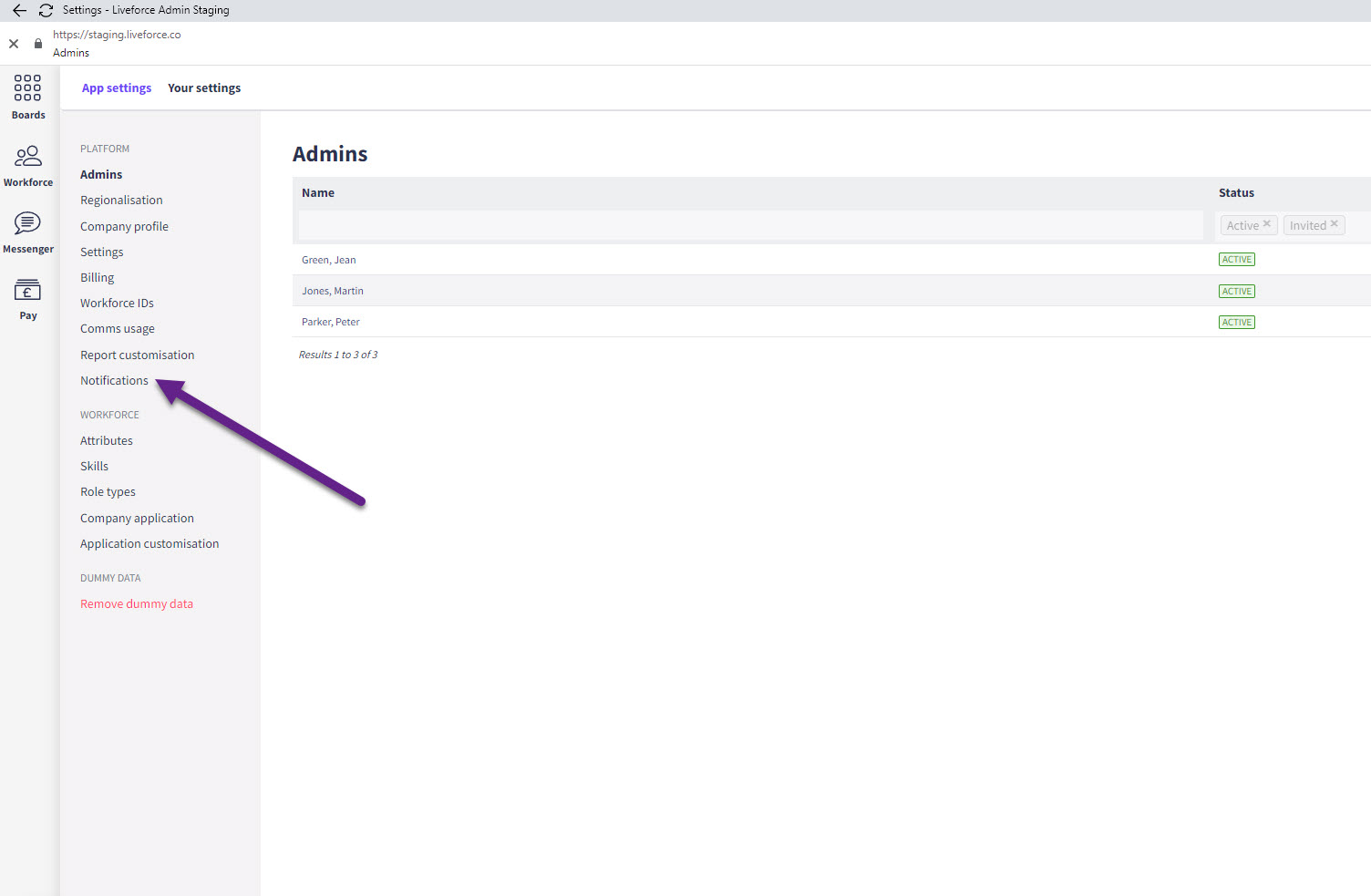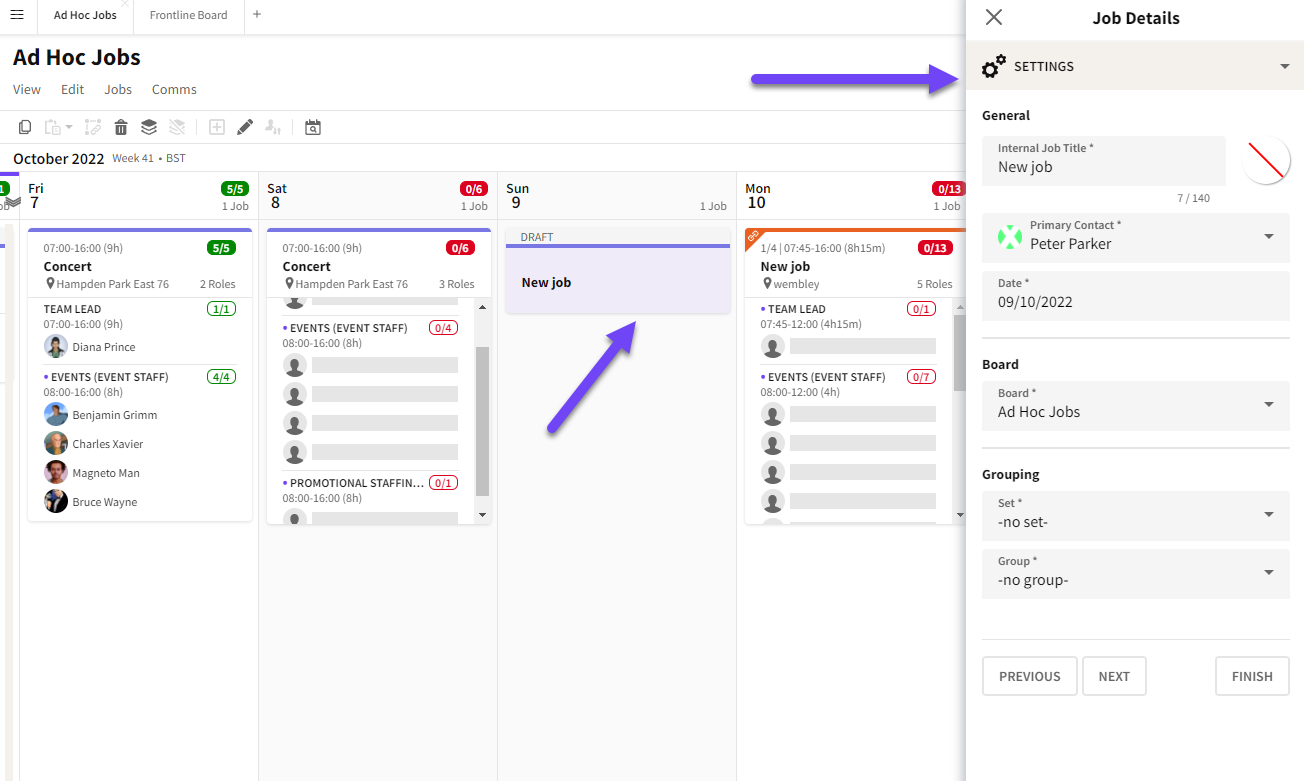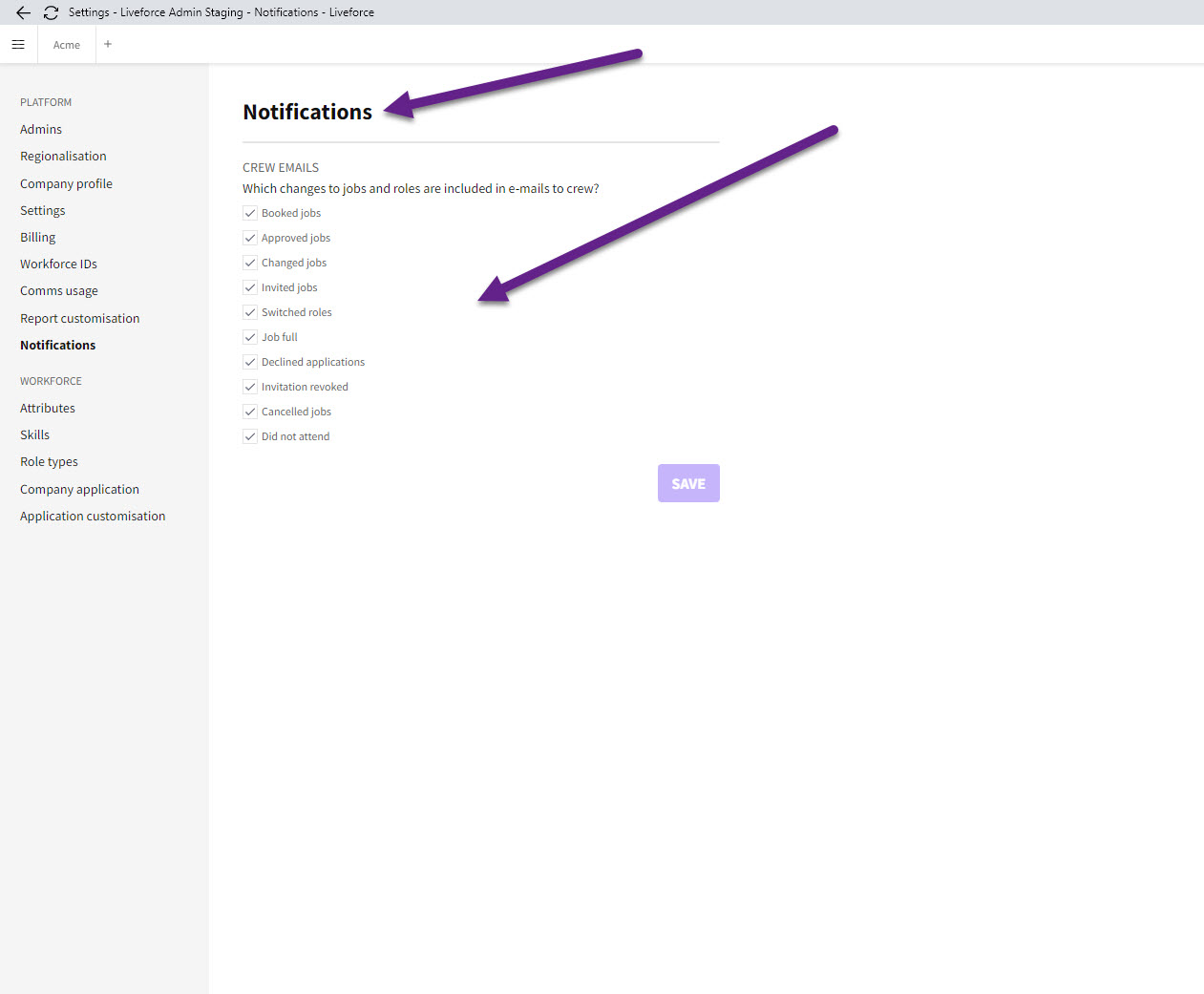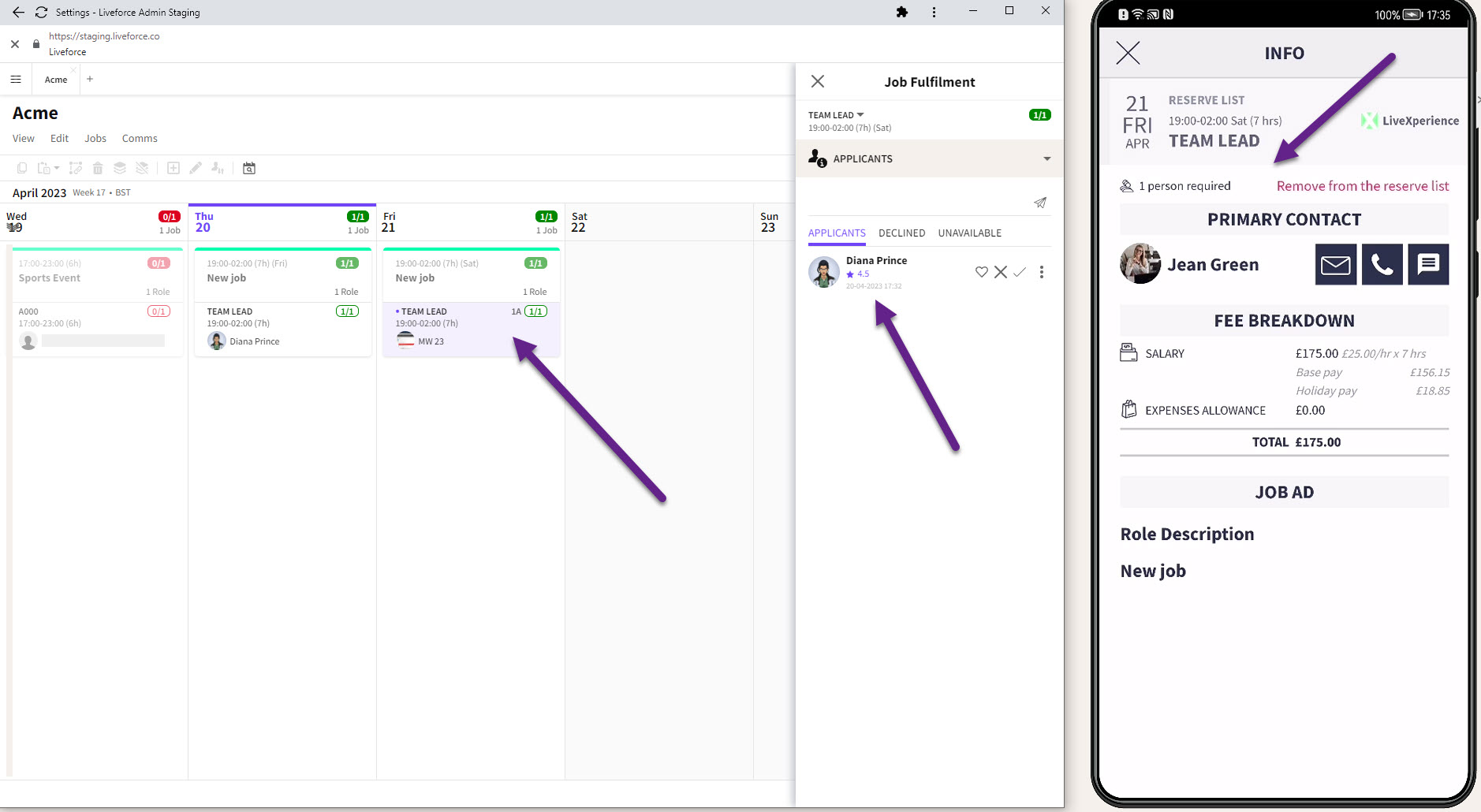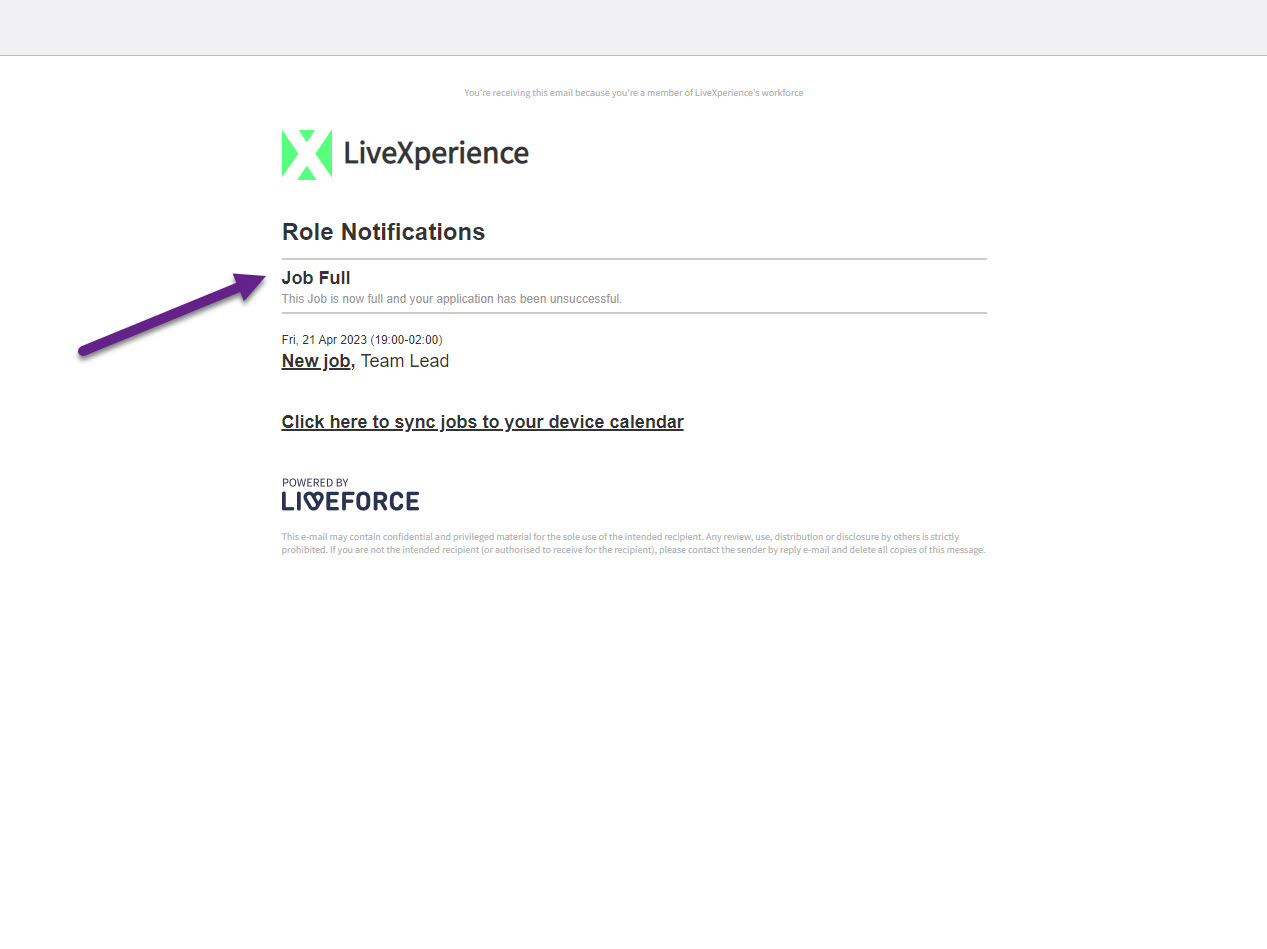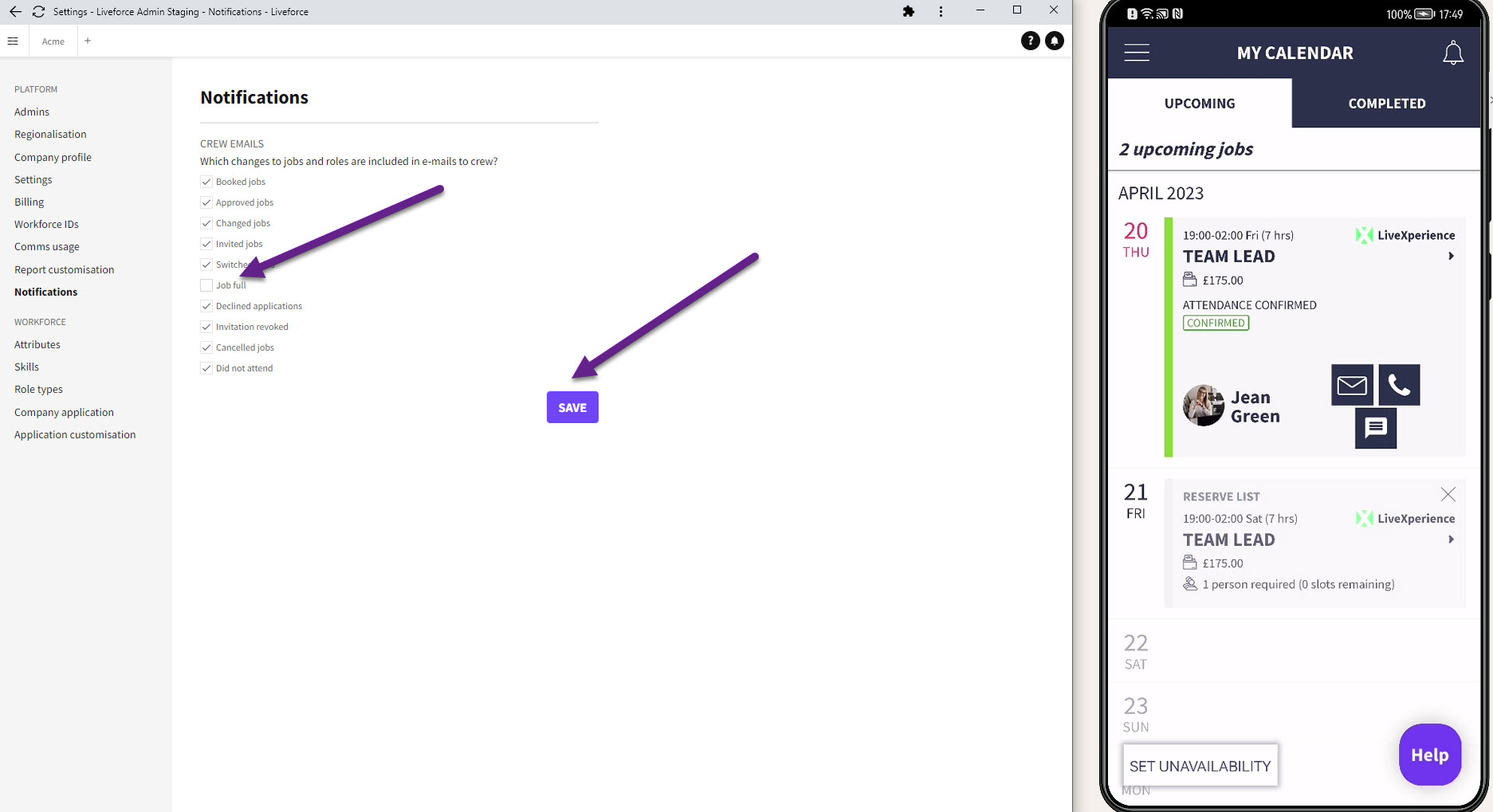By the end of this lesson you will be able to choose which changes to Jobs and Roles are included in emails to Crew. (note: click on images to enlarge).
Crew Email Notifications
Navigate to Settings>App Settings.
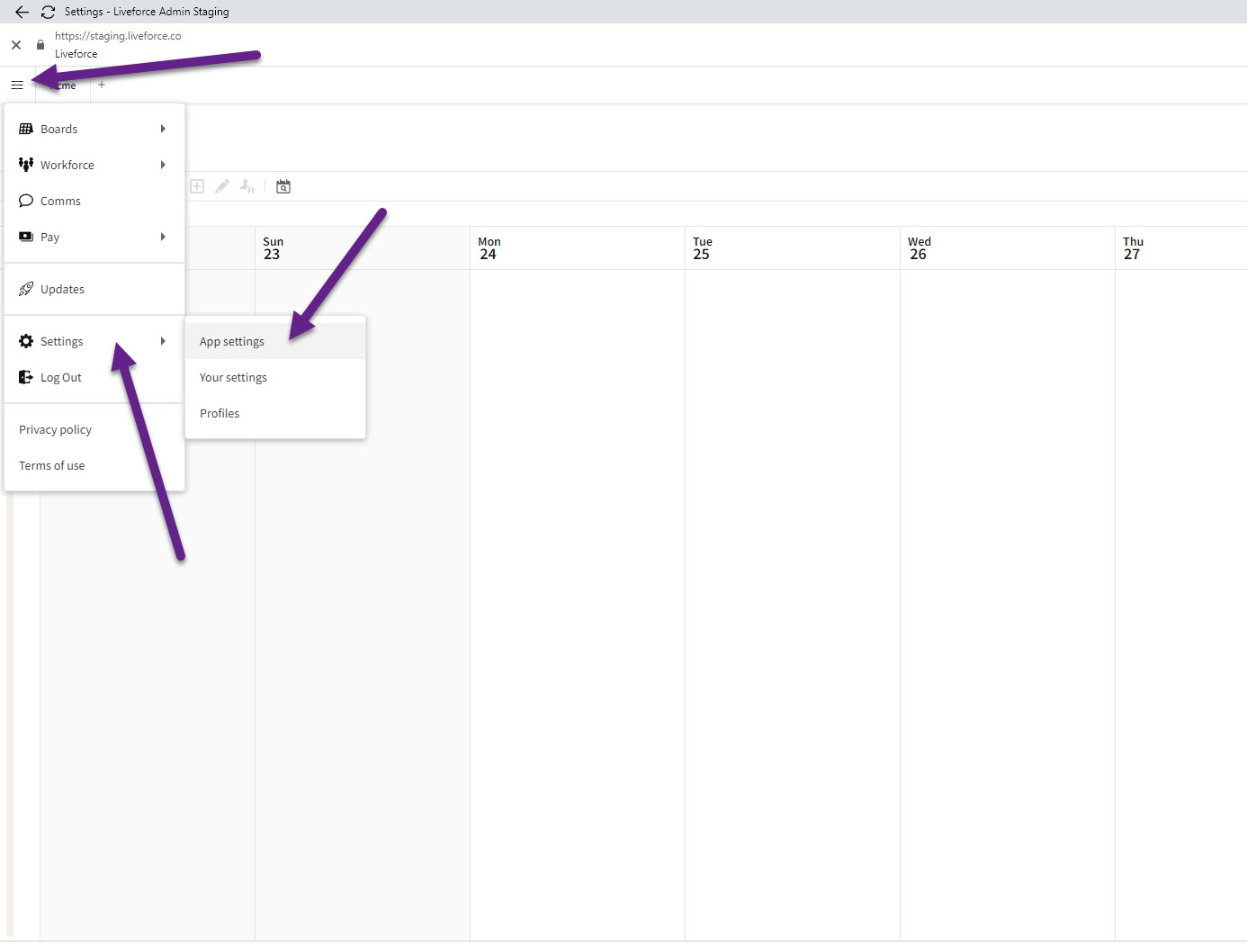
Settings>App Settings.
Notifications
There is a page in the menu called Notifications.
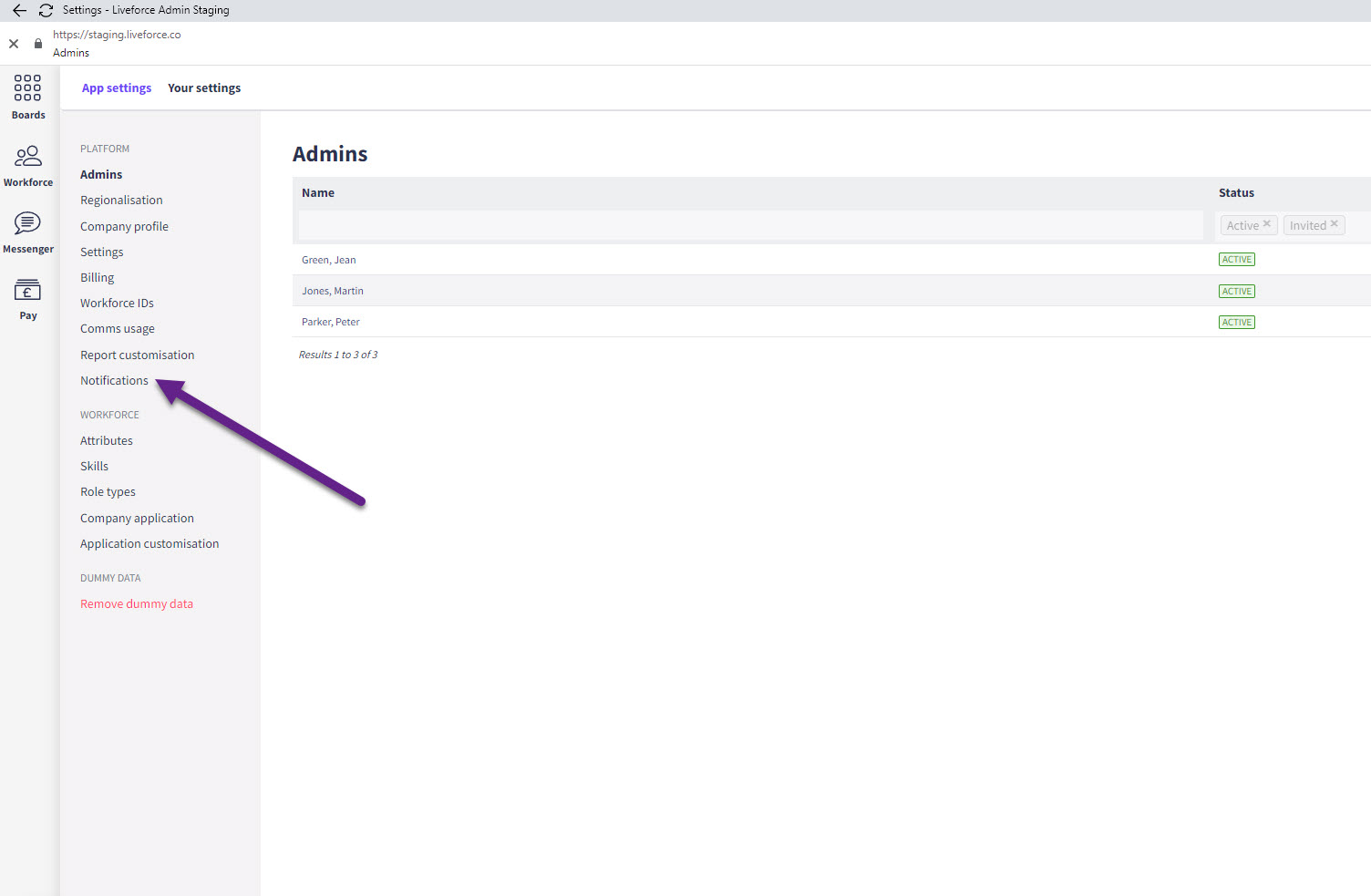
Notifications.
Click on Notifications and it takes you to the page where Admin chooses what changes to Jobs and Roles are included in e-mails to Crew.
By default, all checkboxes are ticked. This means all these different types of emails will be sent to Crew.
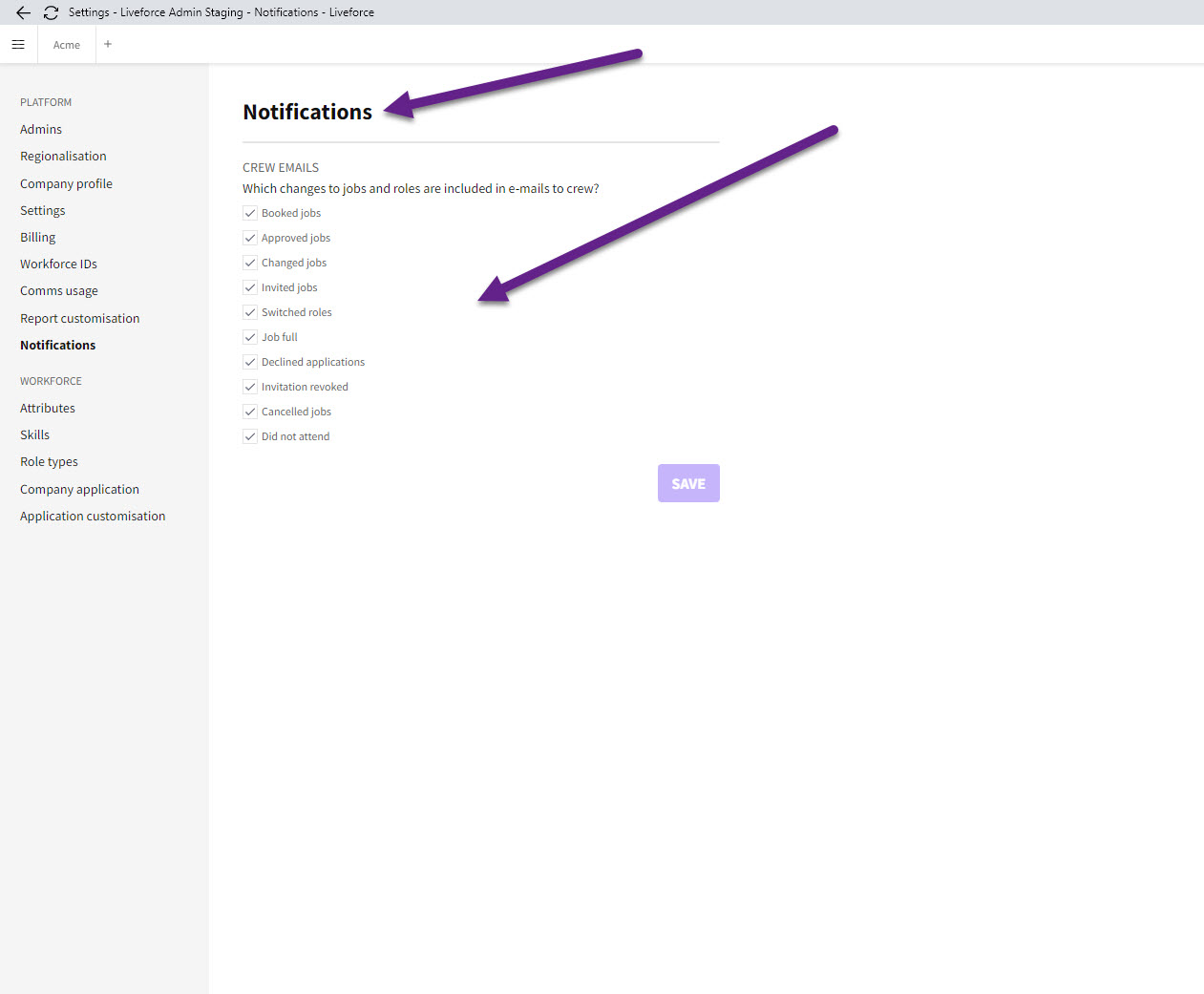
Checkboxes.
To remove one of these types of emails then untick the checkbox and click the SAVE button.
For example let's say this Crew had applied to this Job and was unsuccessful.
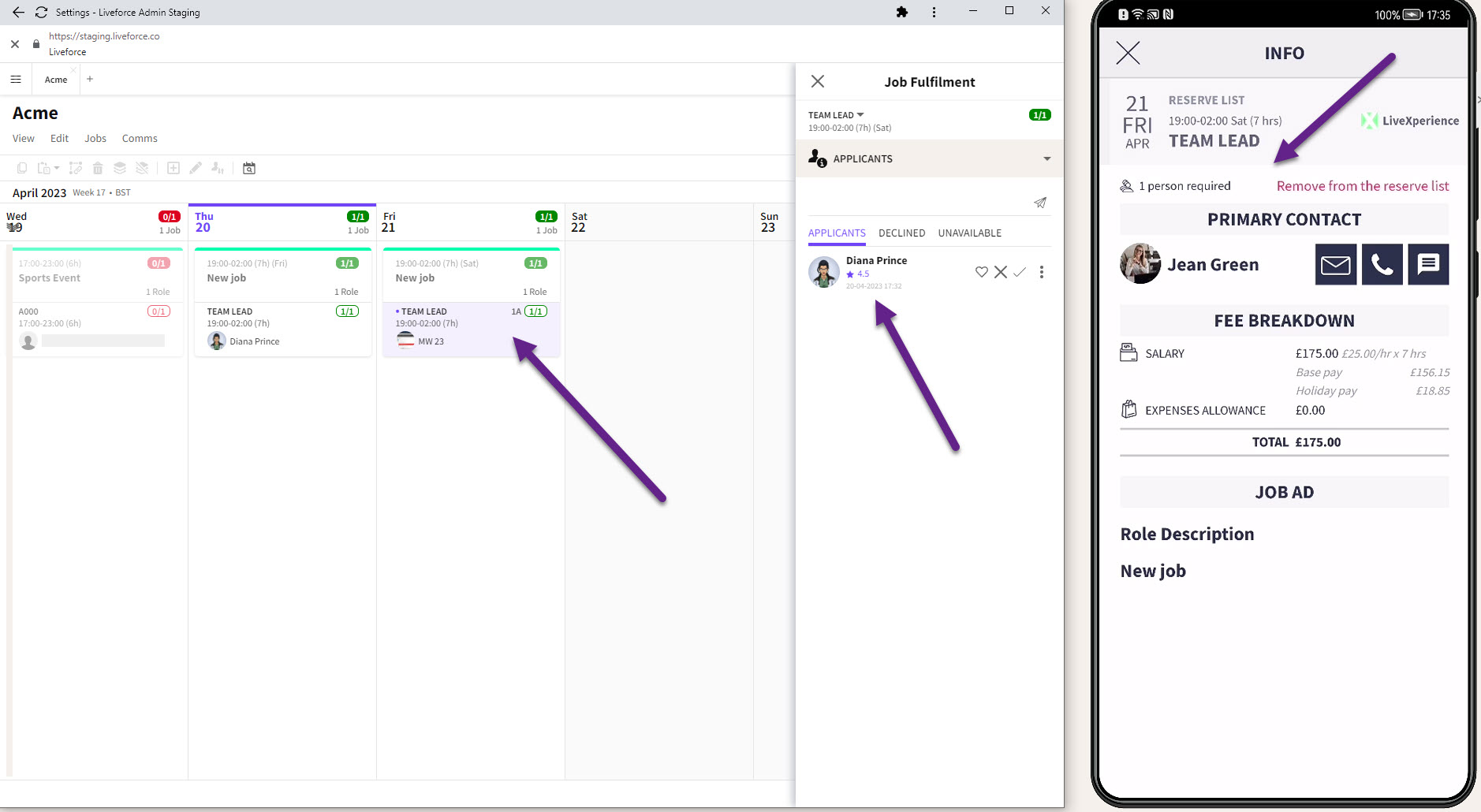
Application.
By default they would be sent a ‘Job Full’ email.
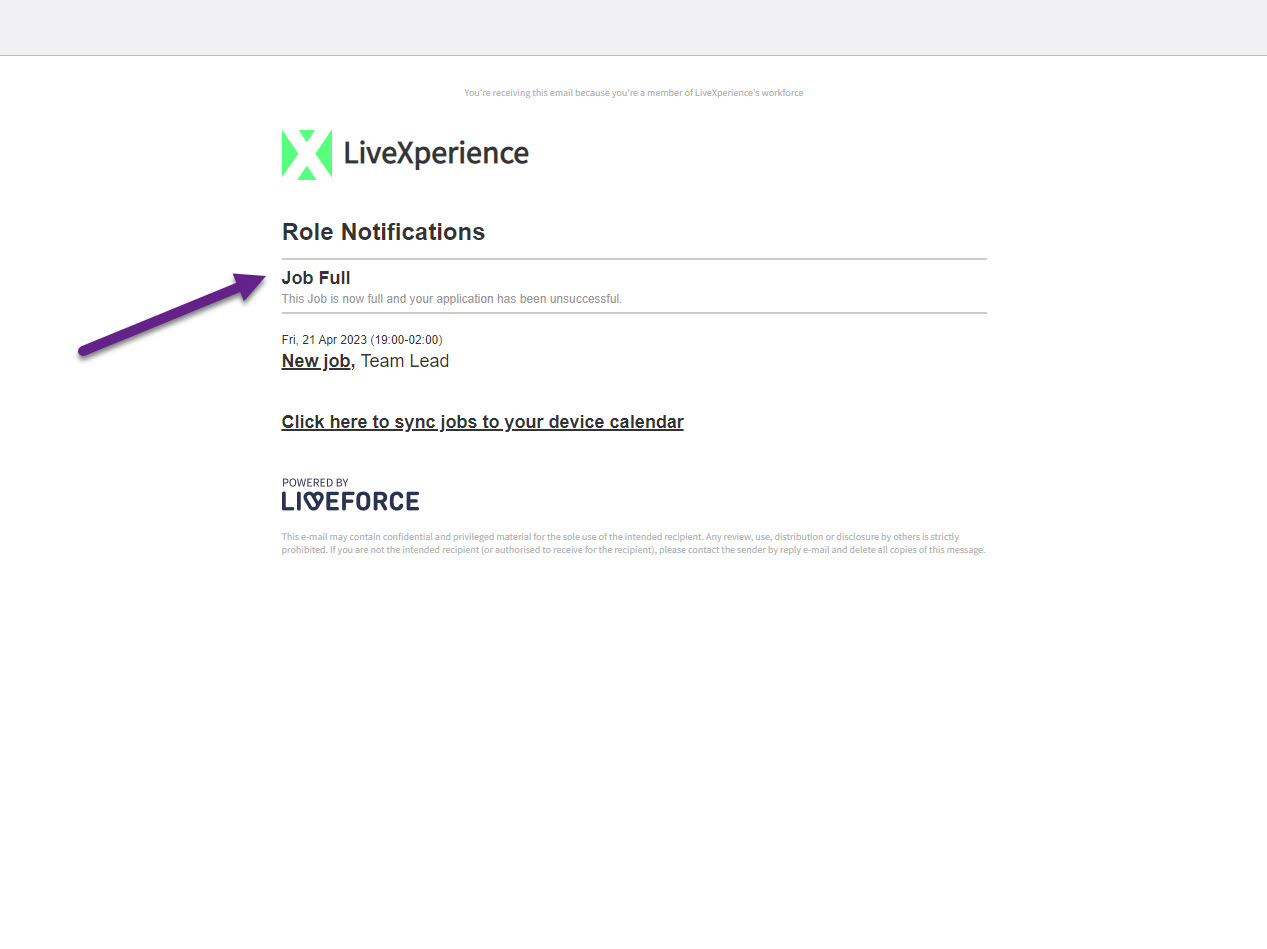
Job Full Email.
If Admin untick this box that sends ‘Job Full’ emails and click SAVE. Then they will not be sent a Job Full email.
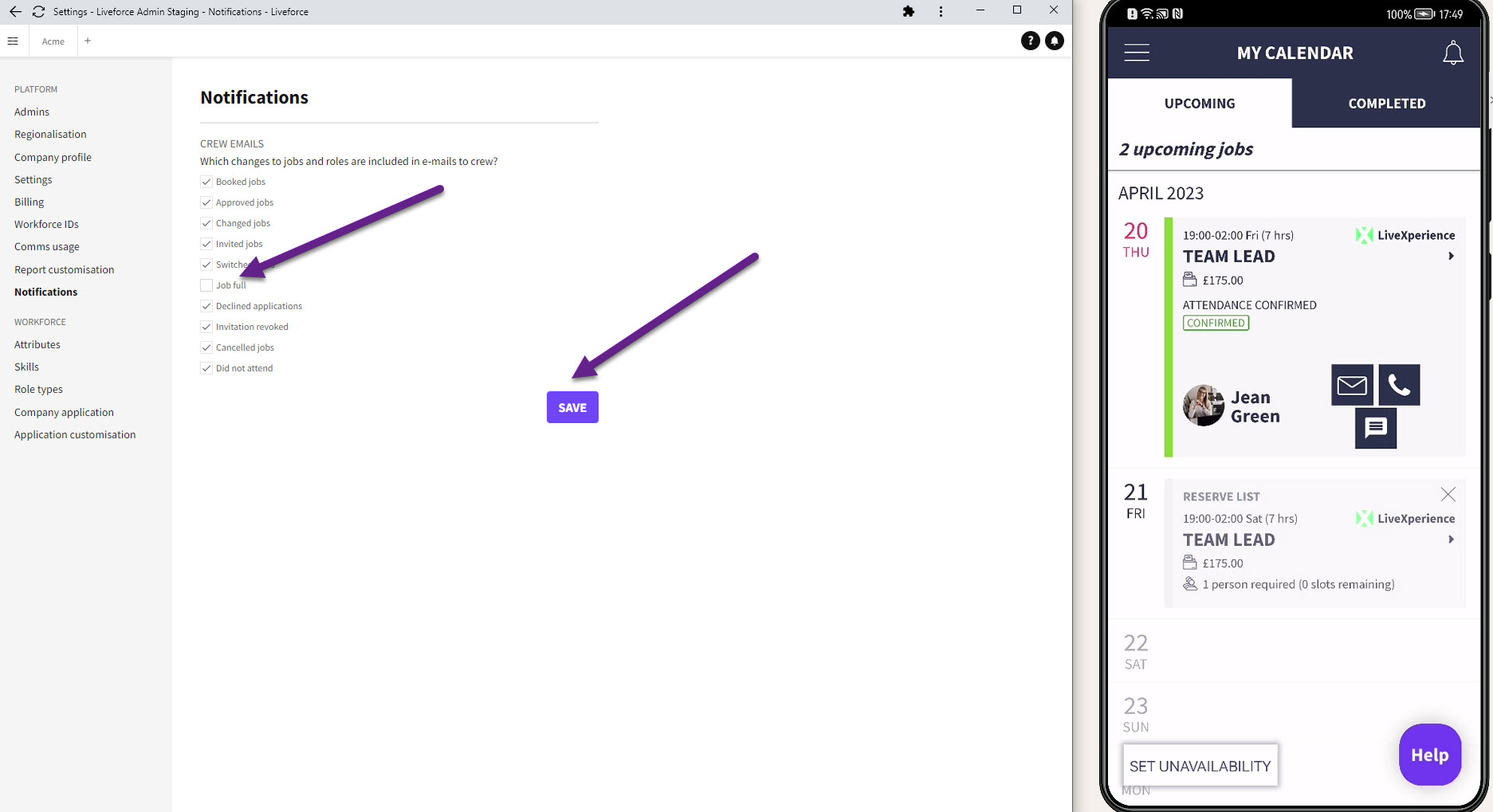
Job Full Unticked.